11 Tips to Manage Query and Report Lists in Blackbaud eTapestry
As you build more and more queries and reports, your query and report lists will begin to grow. With numerous query and report categories and multiple queries and reports in those categories, it becomes very difficult to find the queries and reports you need. In some cases, your query and report lists can become so incomprehensible that they force users to create new queries and reports for every data export, even if the query or report already exists in the database. Here are a few tips to keep your query and report lists clean in eTapestry.
-
1. Use descriptive query names
Organizing queries starts with accurate naming.
Names are the primary way to identify queries in your list. Use names that describe what a query does. Accurate query naming describes the function of the query without needing to open the query to review the criteria.
If your query names are accurate and descriptive, you can search for queries using the search box in the query list. Search allows you to quickly find existing queries in your database.
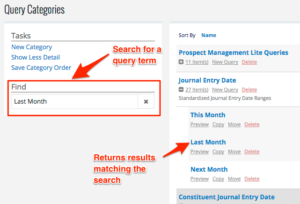
-
2. Use descriptive report names
Accurate naming for reports is just as important as accurate naming for queries.
Report names should identify the format of the data to be exported in the report. We recommend naming reports for the format of the export, not the data set to be exported.
I commonly see reports named for the query that is used in the report. For example, a report that exports constituent contact information is called a board member contact information report, or donors last month contact information report, or volunteer contact information report. If you create one instance of this report and name it the “contact information report” you can use this single report with multiple queries. Doing so will shorten your report list and minimize the number of reports you need to create.
As with queries, if you use descriptive report names, you can use the search box to find existing reports before attempting to build a new report from scratch.
-
3. Add query and report descriptions
In addition to descriptive query and report names, add more context to your queries and reports with descriptions.
When paired with descriptive names, a query or report description can inform you of the details of that query or report without opening it.
Query and report descriptions are also searchable.
- For queries, add information about the starting criteria, match type, data return type, and criteria in the description.
- For reports, add information about the grouping, report field settings, and even a list of the report fields in the description.
-
4. Organize queries and reports in categories
Query and report categories are like folders. Each folder contains a set of queries or reports. Group queries and reports into logical categories. Categories should contain queries and reports that are like the others in that category.
Also, create category names that have functional context. Creating categories with user names like “Jeff’s Queries” or “Jeff’s Reports” aren’t helpful for your users. They don’t give users any context for the queries and reports in that category.
In addition to adding query and report descriptions, add descriptions to your categories as well. Category names and descriptions are also searchable, so functional naming will help you find queries and reports faster.
-
5. Reorder categories
As your query and report lists grow, it is important to reorganize your query and report categories.
Every new query and report category is added to the bottom of your list. Move your most important query and report categories to the top of your list.
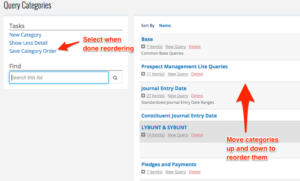
You can reorganize query and report categories by moving the category position and selecting “Save Category Order” in the tasks pane. You can also organize the order of queries and reports in the categories.
-
6. Streamline the view with "Show Less Detail"
If your lists are so long that is difficult to get a clear picture of your query or report list, click the “Show Less Detail” option in the “Tasks” pane. This will remove the descriptions from the query and report list and put each query and report category on a single line. This shrinks the space the lists take on your screen and makes scrolling through the lists easier.
-
7. Delete old queries and reports
Delete queries and reports when they are no longer relevant or useful.
Look at the “Created” and “Last Used” entries next to the query to determine which queries and reports to delete. If a query or report was created five years ago and hasn’t been used in the last two years, then it may be worth deleting.
You may consider making query and report list cleanups an annual or semi-annual process. That way your lists remain relevant, clean, and tidy.
-
8. Move queries and reports to new categories
Move queries and reports that are located in the wrong categories to new categories.
Sometimes users place queries and reports in incorrect categories. When this happens, move the query or report to the appropriate category. Categories are only functional if they contain queries and reports intended for that category.
You can move queries and reports by selecting “Move” underneath the query or report name. Select the new category and save.
-
9. Copy existing queries and reports
You may have a query or report in your list that is close to the query or report you need to run, but it may not be perfect. Instead of building a new query or report from scratch, copy existing queries and reports.
Copying makes an exact duplicate of the query or report so you can make minor tweaks to its structure. This is an enormous timesaver!
You can copy a query or report by selecting “Copy” beneath the query or report name, renaming the query or report, selecting a category for the query or report, and saving. From there you can access the query or report and make your modifications.
-
10. Don’t duplicate existing queries and reports
Long lists of queries and reports are difficult to manage. As a result, don’t duplicate queries or reports that already exist in your database. Duplication makes your lists longer and more unwieldy. This is why we don’t recommend naming query and report categories after user names like “Jeff’s Queries” or “Jeff’s Reports.” It is very easy to duplicate queries and reports in your database when categories are named this way.
Duplicating queries and reports takes time. You have to rebuild the query or report from scratch. This requires testing and in some cases trial and error. Save time by using existing queries and reports.
-
11. Add queries and reports to your favorites list
Add queries and reports that you use frequently to your favorites list.
Check the favorites box for your favorite queries and reports, and then add the favorites dashboard to your home screen. Instead of searching for queries and reports in your lists, simply go to your home screen and select the query or report from your list of favorites.
Favorites also show up in the queries and reports dropdowns in the main navigation bar. Again, instead of looking through your lists, simply flag queries and reports as favorites.
Clean up your eTapestry query and report lists
As time passes, query and report lists lengthen in eTapestry. This can make it difficult to find the specific query or report you need for a data export. Use these eleven tips to save time and reduce the burden of large query and report lists in your eTapestry database.
Free Download
The Essential Kit to eTapestry Best Practices
- 4x PDF Guides
- 1x Template/Worksheet
- 1x 60-minute Webinar
- Here we can add a benefit, or we can delete one.
Join the 700+ users that already got their kit!
DOWNLOAD NOW