7 Best Practices for Social Solutions Apricot Software Reports
Reports are the ultimate benefit of Social Solutions Apricot™ software. Reports are the reason you enter, import, manage, and maintain data in your Apricot database. Getting data out of Apricot software is a critical task if you want to leverage Apricot to its full potential, so use these seven Apricot reporting best practices.
1. Categories, naming, and descriptions
Organize reports in Apricot software so they are easy to find.
-
1. Category
Group similar reports together in categories. Categories are like file folders, so use the same best practices of organizing files on your computer with Apricot software reports.
-
2. Names
Add descriptive report names. The report name is the first thing users see before opening a report.
-
3. Description
Descriptions are an important, but underutilized feature of report organization. Add detail to descriptions so users and administrators know what is in the report before they open it. Describe what the report does in the description.
Power User Tip: If your reports have descriptive report names, select “Expand All” in the upper right hand corner of the Apricot screen (below the logout option) and use the find feature in your browser to search for a specific report (CTRL – F on PC and CMD – F on Mac).
2. Categories by permission set
You will create new reports as you continue using Social Solutions Apricot software. Report requests come from users, administrators, executives, funders, and a variety of other sources. Plan ahead for report growth by organizing report categories based on permission sets.
Every report created in Apricot must be assigned to a permission set for it to be visible to users and editable for administrators. Reports can be assigned to permission sets either by the category they are in or the specific report itself.
If you assign reports to permission sets one at a time, you will need to adjust permission sets every time you create a new report. Save time and streamline report administration by assigning report categories to permission sets. Add reports to a category and those reports will be automatically viewable and editable to the users that have the assigned permission set of the category.
3. Front-end edit
As an Apricot administrator, you will spend lots of time clicking and navigating through the database. A few less clicks here and there save time. If you are in the front-end of the software viewing a report, save at least three clicks with the front-end report edit button.
Select the “Edit” option from the “Report Actions” palette to navigate to the report builder in the administrator area of Apricot software.
The Apricot report designer displays the first ten rows of data as a preview. There are times where a larger display of data is necessary to validate the construction of a report. This is another instance where the front-end report edit button comes in handy.
4. Multi-tab edit
Save even more time building reports with multi-tab browser navigation. When editing a report, open the front-end report in one tab and keep the report builder open in a separate tab. Publish changes to your report and then refresh the tab displaying the front-end report. Navigate between the two tabs as you make changes to the report.
Hold CTRL for a PC or CMD for Mac to create the two tabs for multi-tab report editing. Use the browser refresh function to keep the tabs synchronized and up to date (this is easily forgotten and may lead to confusion if you are wondering why a report didn’t update with your most recent changes).
5. Filters and logic
Filters and logic are core components of Apricot reporting. Filters take a large set of data and narrow that data based on a set of criteria. Logic defines how multiple filters will be combined mathematically. Filters and logic are applied in the back-end report designer and the front-end report view.
-
1. Filters
A filter condition is called a “Rule.” The available filter rules depend on the data type of the field you are filtering on. The filter you select depends on the segment of Apricot records you want to display in a report. Display the inverse set of filter rules using the “Inverse” checkbox in the filter properties.
-
2. Logic
Report filter logic produces a composite of multiple filters. Logic comes in two primary forms: AND and OR. Visual representations of these two logic statements are provided in Venn diagrams below. Report logic also follows order of operations. Report logic order of operations completes statements in parentheses first and then completes the logic statement from left to right.
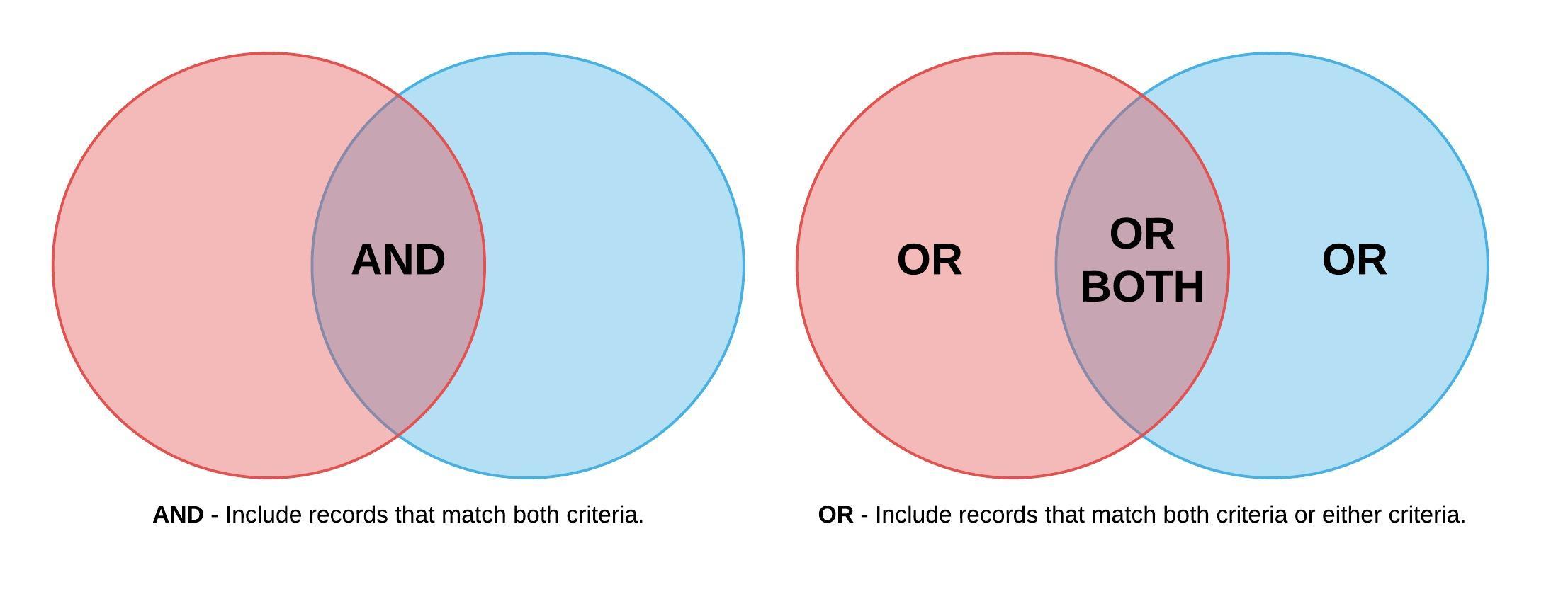
6. Single report, multiple sections
A report is a group of report sections. A report section filters and displays data from your Apricot database. A single report may have multiple sections.
Report sections combine many data sets in a single report even if those data sets come from different areas of the database. Put sections that are alike in the same report.
A report section is a flat data set. A report section will display records as rows and is normally used to produce a single metric with a data set. Report sections are flat data environments that can contain up to three dimensions visually in charts, but are generally used in one or two-dimensional data sets.
7. Report and section copy
Reports and report sections take time to build. A single section may have multiple filters, column properties, custom expressions, calculations, and groupings. Recreating a report section may take thirty minutes or more in some cases. Streamline the process with both the report copy and section copy options.
-
1. Report Copy
Copy an entire report if you need to duplicate all of the report metrics, but need to alter a filter across all sections. Report copy is useful for annual operational reports that need to be recreated every year with minor modifications. Any report that requires minor modifications, where the bulk of the report remains the same, is a candidate for the report copy feature. Open a report and select “Copy Report” from the “Report Actions” palette.
-
2. Section Copy
The section copy option is powerful. A section can be copied to the same report or any other report in the Apricot report designer. Section copy is helpful when a section contains the bulk of formatting required for a particular report, but may need a small adjustment to a filter, column property, or grouping (e.g. changing a demographic for each section in an intake report). Select the properties gear icon of a report section and select “Copy.” Then complete the “Copy Section” wizard.
Get the Most from Apricot Reports
Social Solutions Apricot software reports are a critical component to the long-term sustainability of your Apricot database. Implement these seven Apricot report best practices to streamline access, save time, and enhance report functionality.
Free Download
The Essential Kit to Apricot Best Practices
- 3x PDF Guides
- 2x Template/Worksheet
- 1x 60-minute Webinar
- ( checklist + slides )
Join the 250+ users that already got their kit!
DOWNLOAD NOW